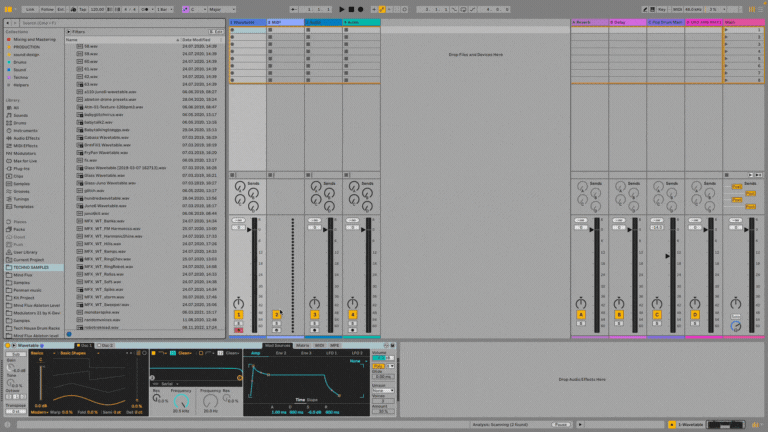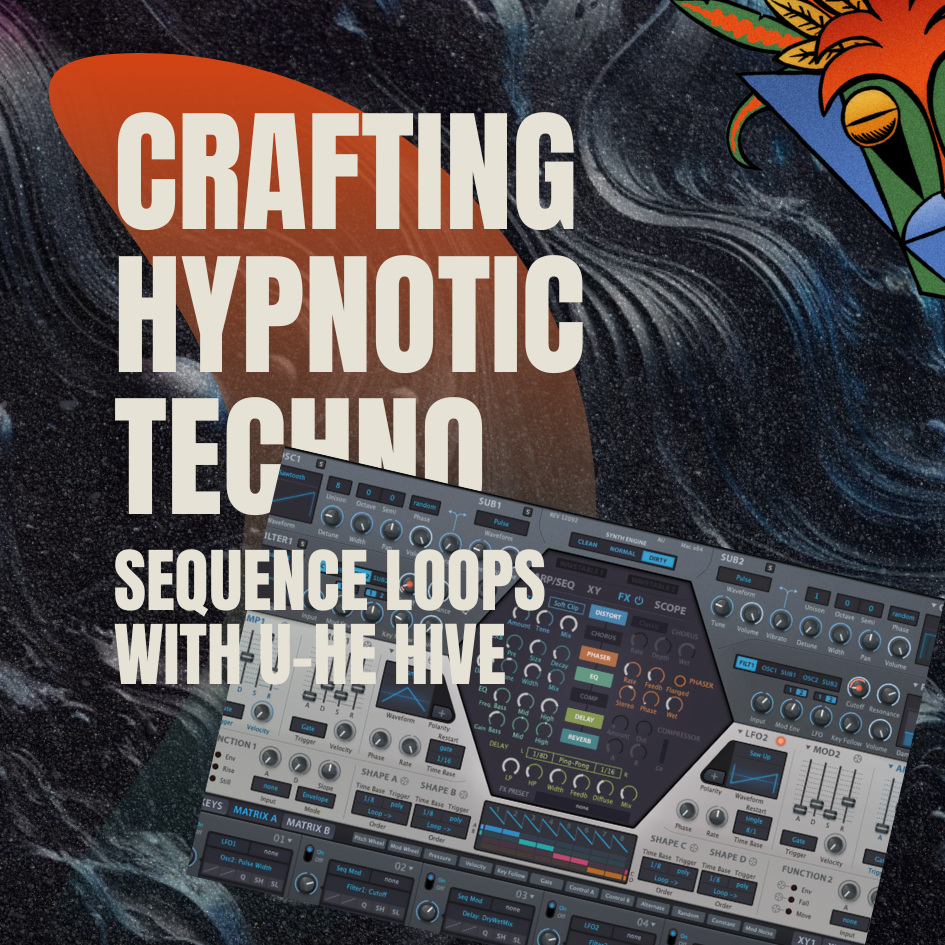Creating Custom Wavetables with WaveEdit for Ableton’s Wavetable Synth
Expanding your sound palette with custom wavetables can bring a unique character and depth to your music productions. While Ableton’s Wavetable synthesizer is powerful on its own, the ability to import custom wavetables opens up endless creative possibilities. WaveEdit, a free and robust tool designed for crafting and editing wavetables, makes it an excellent choice for producers looking to push the boundaries of their sound design. This guide will walk you through the steps of creating custom wavetables in WaveEdit, importing them into Ableton’s Wavetable synth, and exploring additional methods to generate truly unique sounds.
Step 1: Creating a Basic Wavetable in WaveEdit
Getting Started with WaveEdit:
Access WaveEdit: Download WaveEdit from its official website. Once installed, open the software and explore its intuitive interface.
Start a New Wavetable: Begin by selecting a blank wavetable template, which you can populate with waveforms of your choice.
Experiment with Waveforms: Use the drawing tools to manually shape waveforms or select from a variety of preset waveforms available in WaveEdit. Experimenting with different waveform shapes—like sine, square, or saw waves—helps you understand how each affects the sound’s character. For example, square waves typically produce a buzzy, sharp sound, while sine waves offer a smoother, more mellow tone.
Preview Your Sound: Utilize the built-in preview feature to listen to how your wavetable will sound when cycled through in a synthesizer. This step is crucial for ensuring that transitions between waveforms are smooth and musically useful, leading to a more cohesive and versatile wavetable.
Step 2: Advanced Waveform Editing
Using Modulation and Effects:
Apply Modulation: Enhance your waveforms by adding modulation within WaveEdit. You can apply LFOs (Low-Frequency Oscillators), envelopes, and other modulation sources to create evolving and dynamic waveforms. This is where your wavetables can start to gain movement and complexity, making them more engaging when used in a track.
Add Effects: WaveEdit offers a range of effects like distortion, bit-crushing, and filtering to further shape your waveforms. These effects can drastically alter the timbre and texture of your wavetable, making it unique and suitable for various genres. For instance, adding a bit-crusher effect can introduce a gritty, digital distortion ideal for aggressive styles like dubstep or industrial.
Combining Waveforms:
Merge Multiple Waveforms: WaveEdit allows you to combine multiple waveforms into a single wavetable. This feature is especially powerful for creating complex, evolving sounds. Use blending modes to seamlessly merge different waveforms or layer them to create rich, textured tones. This approach is excellent for developing wavetables that change over time, providing more dynamism in your sound design.
Create Transitions: Use WaveEdit’s morphing function to create smooth transitions between waveforms within your wavetable. This technique results in a more organic and dynamic sound, which is particularly effective for pads or soundscapes where gradual changes in timbre are desirable.
Step 3: Exporting and Importing Wavetables
Exporting Wavetables from WaveEdit:
Export as WAV: Once you’re satisfied with your custom wavetable, export it as a WAV file. Ensure the file meets the standard format requirements (usually 2048 samples per cycle) to be compatible with Ableton’s Wavetable synthesizer.
File Management: Save and organize your wavetables in a dedicated folder for easy access when importing them into Ableton. Consider using a naming convention that helps you quickly identify the characteristics of each wavetable, such as "Bright_Pad_Wave" or "Dark_Bass_Wave."
Importing Wavetables into Ableton:
Open Ableton’s Wavetable Synth: In Ableton Live, open the Wavetable synth and navigate to the wavetable section.
Drag and Drop: Simply drag your exported WAV file into the Wavetable window, and it will be loaded as a new wavetable.
Start Sound Design: Begin using your custom wavetable in your sound design. Experiment with the various modulation and effects options within Wavetable to further shape and refine your sound. Consider applying filter modulations, or using the Unison feature to add width and richness to your sound, making it stand out in the mix.
Other Methods for Creating Custom Wavetables
Audio Sample Import:
Direct Import: You can also create wavetables by importing audio samples directly into Ableton’s Wavetable synth. This method allows you to transform any recorded sound into a playable wavetable, offering endless creative possibilities. For example, you could record environmental sounds or vocal snippets and turn them into unique, textured wavetables.
Sample Selection: Choose samples with interesting harmonic content or textures, such as vocal snippets, field recordings, or synthetic noises, to create unique wavetables. This method is particularly powerful for creating organic, evolving sounds that stand out in a mix.
Wavetable Packs:
Expand Your Library: Download wavetable packs from online sound design communities or marketplaces to expand your collection. These packs often contain professionally crafted wavetables that can be a great starting point for further customization.
Customization: Don’t hesitate to further modify or layer these wavetables in WaveEdit or within Ableton to tailor them to your specific needs. Combining pre-made wavetables with your own edits can lead to truly original sounds.
Conclusion:
Creating custom wavetables with WaveEdit opens up a world of possibilities for sound design in Ableton’s Wavetable synthesizer. By experimenting with different waveforms, modulation techniques, and effects, you can craft complex and evolving sounds that are truly unique to your music. Whether you’re a beginner or an experienced producer, integrating custom wavetables into your workflow can greatly enhance your creative output. Start creating your custom wavetables today and take your sound design to the next level.
Further Reading:
For more in-depth tutorials and tips, explore the following articles:
Additional Resources:
Expand your knowledge with these valuable resources:
WaveEdit Official Website: Download and explore WaveEdit for creating custom wavetables.