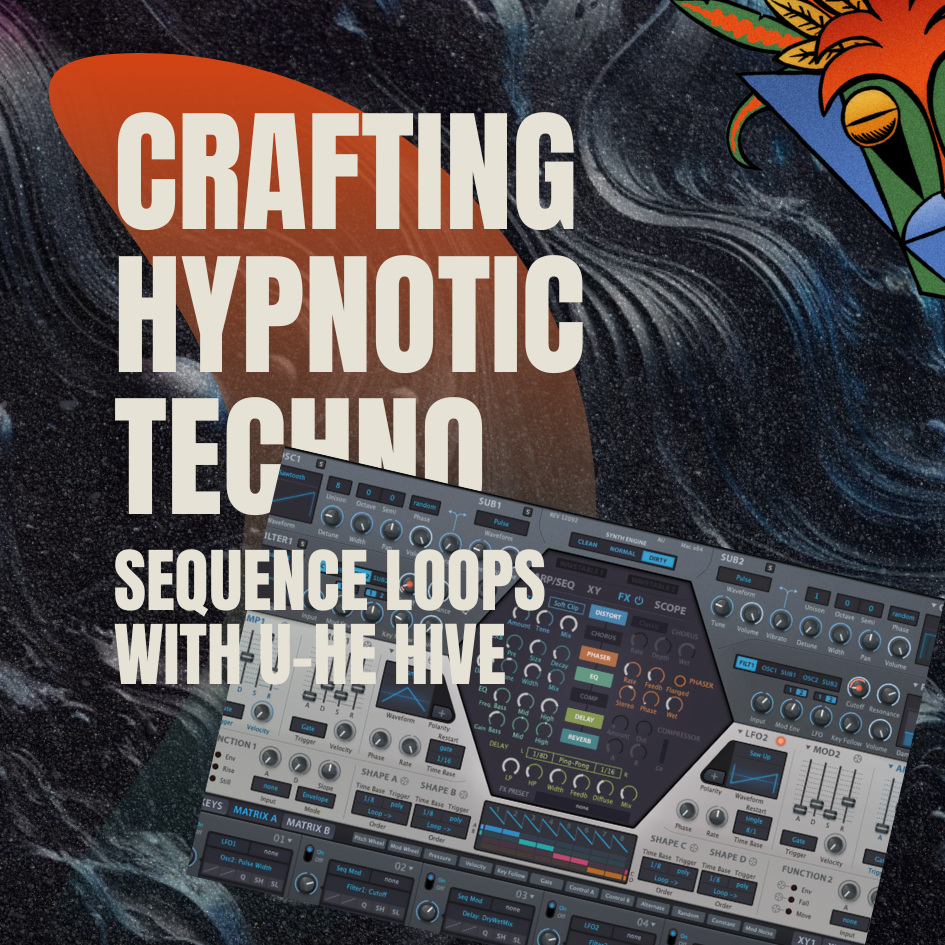How to make an Dark Techno Chord
In this latest blog post, we are going to dive into the world of Dark Techno and explore how to create a rusty, down-right dirty chord that is perfect for this genre. We will be using Ableton's newest synth, Wavetable, alongside a selection of Ableton's stock midi and audio effects to achieve this unique sound.
Wavetable is the perfect synth for Dark Techno sound design, as it provides a massive selection of wavetables that can be easily manipulated and morphed to create the exact sound you are looking for. The synth's interface is user-friendly, making it easy to navigate and experiment with various sounds.
To create this gritty chord, we will start by selecting a wavetable that has a dark, ominous sound. From there, we will use the various parameters in Wavetable to morph and shape the sound until it is exactly what we want. This might involve adjusting the wavetable position, changing the oscillator type, or adding some distortion or filtering.
Once we have our sound dialed in, we can start adding some effects to give it that rusty, dirty edge. We might add some distortion, bit-crushing, or saturation to rough up the sound and give it some grit. We could also use Ableton's stock reverb or delay effects to add some space and depth to the chord.
Finally, we can use Ableton's MIDI effects to create a rhythmic pattern with our chord. We might use the Arpeggiator to create a pulsing, driving rhythm or use the Chord effect to play multiple notes at once and create a thicker, more complex sound.
In conclusion, Wavetable is an incredible tool for creating Dark Techno sounds, and with a little bit of experimentation and the right effects, you can create a gritty, dirty chord that will fit perfectly into your next Dark Techno track. So fire up Ableton and start exploring the possibilities of Wavetable!
(If you like the drums from the loop, you can get them from our very own Dark Warehouse Techno Sample Pack)
If you are a fan of the drums used in a particular loop, and you want to incorporate them into your own music production, then you're in luck. At our company, we have developed our very own Dark Warehouse Techno Sample Pack, which features a wide range of high-quality samples that are perfect for producing dark and moody techno music.
Our Dark Warehouse Techno Sample Pack includes a variety of drum samples, including kicks, snares, hi-hats, and percussion. All of the samples in this pack are professionally recorded and processed, ensuring that they are of the highest quality and ready to be used in your music production.
In addition to the drum samples, our Dark Warehouse Techno Sample Pack also includes a variety of other sounds that are commonly used in dark techno music. This includes basslines, synth loops, and FX samples, all of which have been carefully curated to help you create the perfect dark and moody atmosphere in your tracks.
Let’s start by loading in Wavetable from the instrument browser. Once that is loaded in drop the chord midi effect in front of the synth. This will create our chord. In the shift values set them to 3, 10 and 14. And also set one to 13, this will give us the chord a darker edge. When trying to create tension and edge which Dark Techno is great at use the note next to your root note but a octave up or down for example if you use G#3 also use the A2 or A4.
Next program a simple midi pattern like bellow, In dark techno the chord are not overall complicated. It is really just 1 or 2 different not triggering the chord. Normally what gives the sound more depth is the effects and modulation added, which we will look at later on in the post.
Programming a simple MIDI pattern is a crucial step in creating dark techno music. In this genre, chords are typically not overly complicated, consisting of just one or two different notes triggering the chord. This simplicity allows the focus to be on the effects and modulation added to the chord, which can give the sound more depth and texture.
To create a simple MIDI pattern, we can start by selecting a sound or instrument that we want to use for our chord. Once we have our sound selected, we can then start programming in our notes using a MIDI editor or sequencer.
In dark techno, it is common to use a repetitive pattern that emphasizes the rhythm of the music. This can be achieved by using a simple four-on-the-floor beat and programming the chord to match the rhythm of the drums.