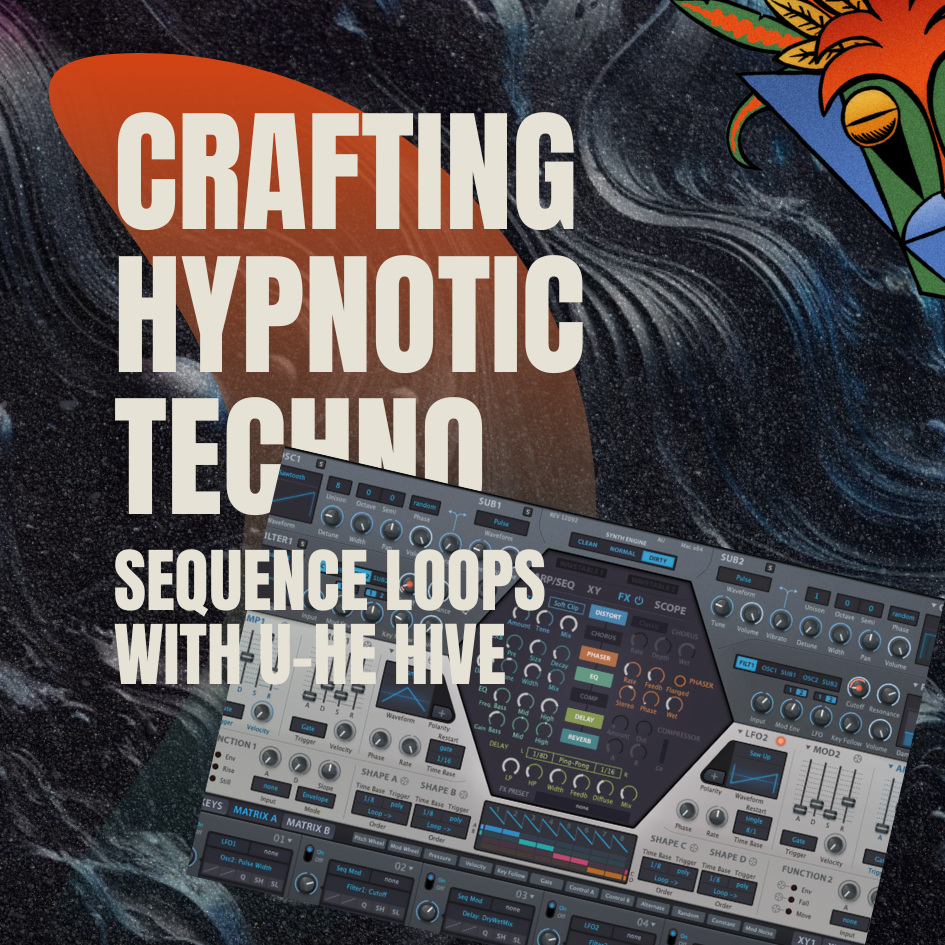How to make Ableton your Own
Without a doubt Ableton is the most user friendly DAW when it comes to work flow and being able to get your ideas down quickly but there are a multitude of ways to make Ableton truly your own. In this series of blog posts we aim to showcase a number of ways to make Ableton work for you.
Custom Slice Presets:
The first thing we are going to look at in this blog post is creating your own slice presets.
In the Mind Flux studios slice to midi is one of our favourite functions and with the factory presets you can do a hell of a lot but what if you could build your own custom slice to midi presets. Well, you can. And it is a lot easier than you would think.
Start by loading in a drum rack (with a simpler or sampler in the slot C1) and from there add a series of macros from any map-able parameter. You can get as functionally (Eg envelope ADSR) or creative (Eg a series of morph functions mapped to one macro) as you want.
On our slice preset we have gone for a sampler since we can add the FM oscillator, as well as the aux envelope modulation, which simpler as great as it is, does not have. We have also added some core functions like the filters cutoff, envelope amount, pitch and filter envelope decay. It's also worth adding some effects processing to. On this preset we have added a echo and reverb to the aux returns in the drum racks then mapped the return level to a macro
Once you have your preset set, locate the slicing folder which you can find via this path, user library, defaults, slicing. Once you have found this folder simply drop your preset in there.
With the preset in there you will now notice it in the drop down menu when you come to slice your audio it is there. So as you can see you can truly open up a new world of creative sample manipulation by creating your own slice presets
Save Defaults:
Defaults are a must for us, so let us paint a scenario, every session you do, you load in a echo audio effect on aux return A and set the dry/wet to 100% and delay times to 1/16 and ⅛. Thou this takes next to know time, it still does take a little time. So why not save this setting as your default echo preset and save that time. So how do you do this?
Well this is really simple, set the settings you most use, and from then right click on the nameplate and you will see a option in the menu called “save as default preset”. Thou this will only save a second or so it will help adapt Ableton to work for you. And as they say every second counts especially in the creative arts where you are trying to get a idea down.
Custom Templates:
And going down this theme of saving time why not save your own custom template for different jobs and different genres. I would suggest leaving your main session blank and not writing over the main Ableton template as more often than not a blank template is nice to work with. But instead save these templates to a custom folder on your hard drive to open when needed.
As an example we do a huge amount of sound design, and mixing jobs. For our sound design template we have a set of 4 groups, one for drums with our favorite synths to make drums, one for bass, one for leads and one for textures. This template also has a series of effect chains set up on a set of aux returns to provide quick audio process.
For the mixing one we start the same 4 groups for each instrument group but instead use audio tracks with routing to our outboard already set up (which can take around 10-30 mins at a time per session). And again we have a set of bussing and effect processing set up.
This all saves time and allows your to get to work very quickly.
Conclusion:
Well we hope you have enjoyed this blog post and with time you can make Ableton truly work for you.
- 808 drums
- 808 hihats
- ableton
- ableton mixing tips
- analog techno
- audio effect
- audio effect rack
- bass
- bass drum
- beat
- blog
- chord
- clap
- course
- custom
- dark techno
- drum
- drum mixing
- drum sound design
- drum synth
- drums
- dub techno
- effect
- EQ
- free
- free loops
- free music
- free music loops
- free sample pack
- freebie
- fx
- grain delay
- hats
- hi hats
- house
- how to
- kick
- kick drum
- learn
- loop
- loops
- maschine
- massive
- massive x
- microhouse
- midi effect
- minimal
- mixing
- mixing bass and kick
- mixing tips
- moog
- native instruments
- operator
- perc
- percussion
- preset
- raw dark techno
- raw techno
- sample pack
- serum
- snare
- sound a like
- sound design
- sounds
- star wars
- synth
- synth series
- synthesis
- tech
- tech house
- techno
- techno kick
- techno mixing tips
- techno production
- tips & tricks
- top
- trap
- tutorial